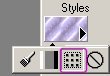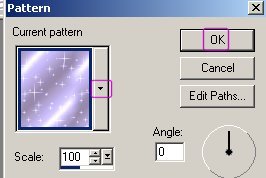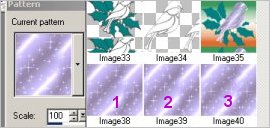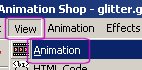|
Glittering Text/Image
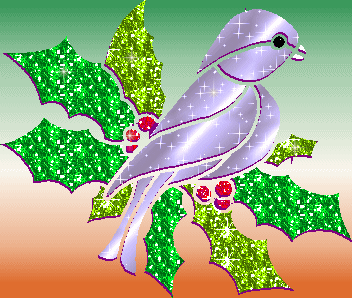

Today we are going to learn how to make welcome text. Once
you've learned it you can make easily the bird picture animation or any other
image.
For this tutorial you'll need psp 7 software. You can download a Free demo version
from Jasc.com or
download.com or you can
buy full version of psp 7.
You'll need Gliter you can get variety of gliters from this site.
or Download font and glitter which I've used here
Note: Store font in c:\windows\fonts
folder or if you are using winnt store
it in c:\winnt\fonts
OK now Open new image with these settings
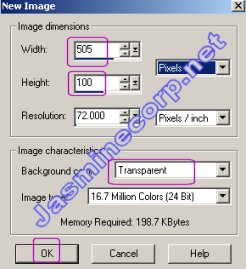
Now open text editor by clicking on text tool  and
type Welcome with these settings. I've used font Caligula. and
type Welcome with these settings. I've used font Caligula.
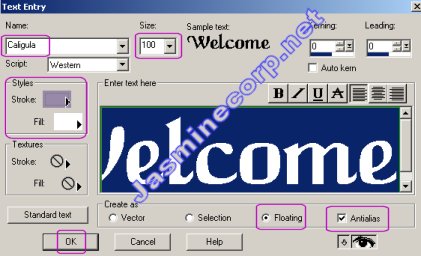
Now select each text with the help of magic wand
 . You
may need to press shift key to select all the text. Your text should look like
this. . You
may need to press shift key to select all the text. Your text should look like
this.
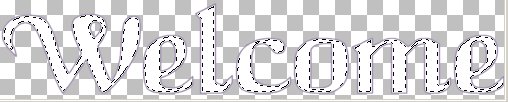
Now go to top menu to duplicate the layer. Layers - Duplicate
Duplicate the layer twice because we've
three frames in our gliter image and we need three layers.
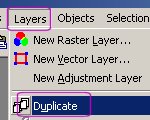
Now your layer palette should look like this
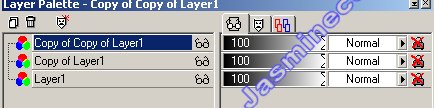
Open your Animation shop - click on File menu of
psp - Jasc software products - Launch Animation shop
Now click on File menu of Animation shop - click on Open to open
the file. Now browse for your glitter which you've downloaded and open it. Your
glitter should look like this. It has three frames
as you can see.
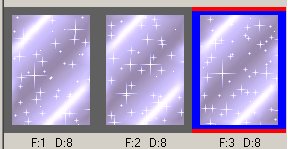
Now copy frame No 1 F: 1 and paste it as new image
in psp (Paint shop pro workspace). Repeat the same procedure with all the frames.
Now you'll have 3 psp images of glitter in your psp workspace.
Now in layer palette click on layer 1 (bottom one) to select it as you can see
in above layer picture.
Now click on your flood fill tool  .
Click on Pattern to select it. .
Click on Pattern to select it.
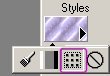
Now click to find the images you've pasted
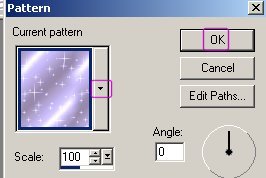
Now you can see three similar images. Click on the image
1 and flood fill it on your text of layer 1.
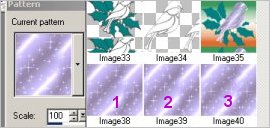
Now click on layer palette and select copy of layer 1
, Select the image 2 from pattern box and flood fill it on text.
Now click on copy of copy of layer 1 of layer palette, Select the image
3 from pattern box and flood fill it on text.
Now your image should look like this

Now save this image (File - Save) as gliter.psp
or whatever name you want to give. But make sure that extension should be .psp
Ok now we are ready to look it into animation shop how it works.
Now switch over to Animation shop open the file gliter .psp File - open
Click on View menu then animation
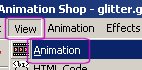
Your image should look like this.

--------------------------------------------------
|


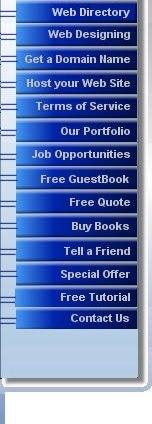


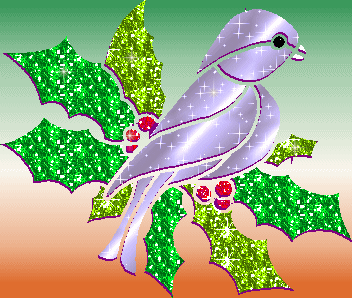

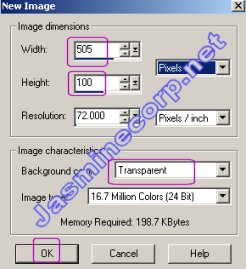
 and
type Welcome with these settings.
and
type Welcome with these settings.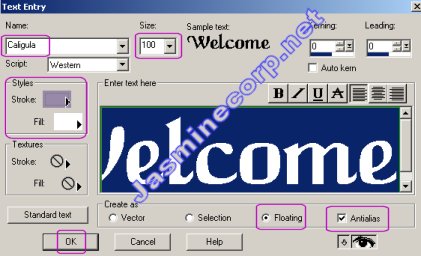
 .
. 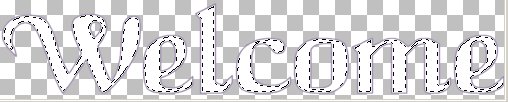
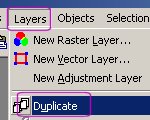
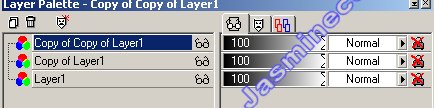
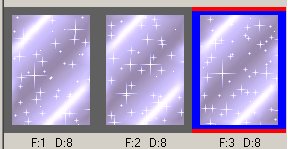
 .
Click on Pattern to select it.
.
Click on Pattern to select it.